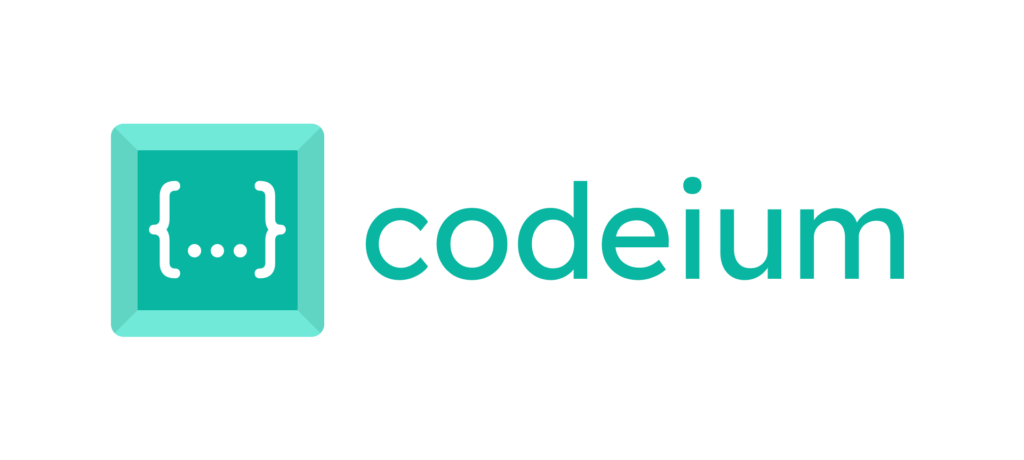
Codeium Claude 3.7 : How to Use Claude 3.7 in Codeium
Discover how to use Codeium Claude 3.7 for smarter coding, faster debugging, and enhanced AI-driven code suggestions. Learn step-by-step integration and best practices for optimal development!
Introduction
AI-powered coding tools have revolutionized software development, making coding more efficient and accessible. Codeium Claude 3.7 is one of the most powerful AI integrations available today, providing developers with advanced code completion, debugging assistance, and smart suggestions. In this article, we will explore how to integrate in Codeium Claude 3.7 , its benefits, and how it enhances the coding workflow.
What is Codeium?
Codeium is an AI-powered coding assistant that offers real-time code suggestions, auto-completions, and debugging support for developers across various programming languages. It integrates seamlessly with major IDEs such as VS Code, JetBrains, and Vim, enhancing productivity with AI-driven insights.
What is Claude 3.7?
Claude 3.7 is the latest AI model developed by Anthropic, designed to provide highly accurate and context-aware coding assistance. Compared to previous versions, Claude 3.7 offers:
- Improved natural language understanding for precise code suggestions
- Faster response times for real-time coding help
- Enhanced debugging capabilities with contextual explanations
- Stronger syntax understanding for multiple programming languages
Benefits of Using Codeium Claude 3.7
Combining Claude 3.7 with Codeium provides numerous advantages for developers:
- Smarter Code Suggestions – Get real-time AI-driven code recommendations tailored to your project.
- Improved Debugging – Automatically detect and fix errors using Claude 3.7’s deep learning capabilities.
- Faster Coding – Save time by leveraging AI-driven auto-completion and function generation.
- Seamless Integration – Works with popular IDEs, requiring minimal setup.
- Enhanced Productivity – Focus more on logic and problem-solving while AI handles repetitive coding tasks.
How to Use Claude 3.7 in Codeium
Step 1: Install Codeium
If you haven’t installed Codeium yet, follow these steps:
- Go to the Codeium website (https://www.codeium.com).
- Download the extension for your preferred IDE (VS Code, JetBrains, Vim, etc.).
- Follow the installation instructions for your specific development environment.
Step 2: Enable Claude 3.7 in Codeium
- Open your IDE and navigate to the Codeium settings.
- Look for AI model preferences and select Claude 3.7 as your preferred AI model.
- Save the settings and restart your IDE to apply the changes.
Step 3: Start Coding with Claude 3.7
- Auto-completions: As you type, Claude 3.7 will suggest code completions based on the context of your project.
- Code explanations: Highlight any code snippet, and Claude 3.7 will provide an explanation.
- Bug fixes: Detects potential errors and suggests solutions in real-time.
- Optimized refactoring: Suggests improvements for cleaner and more efficient code.
Example: Using Claude 3.7 for Python Code Completion
# Start writing a function, and Claude 3.7 will auto-complete
import requests
def fetch_data(url):
"""Fetch JSON data from a given URL"""
response = requests.get(url)
if response.status_code == 200:
return response.json()
return None
# Codeium Claude 3.7 suggests improvements for error handling and efficiency.Best Practices for Using Codeium Claude 3.7
- Use clear and concise prompts – Provide context when asking AI for suggestions.
- Review AI-generated code – Ensure accuracy and security before implementing.
- Leverage debugging features – Ask Claude 3.7 to explain errors and suggest fixes.
- Optimize workflow – Use AI assistance for repetitive tasks, allowing you to focus on complex logic.
Conclusion
Integrating Claude 3.7 in Codeium is a game-changer for developers, offering smarter auto-completions, debugging assistance, and faster development workflows. Whether you’re writing new code or optimizing existing projects, Codeium Claude 3.7 enhances productivity and efficiency. Try it out today and experience the next level of AI-powered coding!
