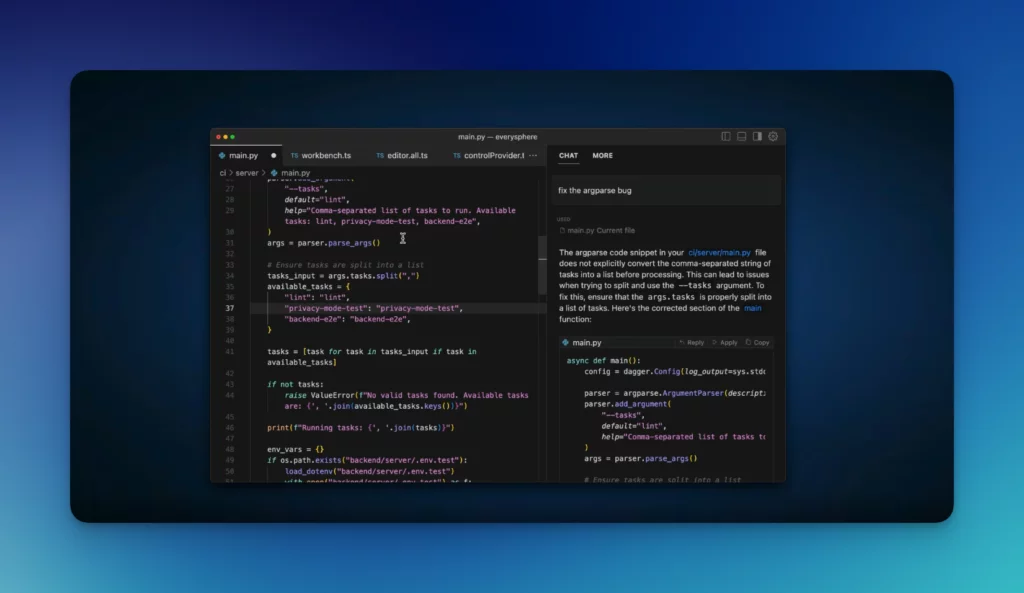
🚀 Cursor MCP Integration : Enhance Your Development Workflow with
Integrating Cursor MCP (Model Context Protocol) servers within the Cursor IDE significantly elevates your development experience by enabling seamless interactions between AI models and external tools, data sources, and applications. This integration empowers developers to automate tasks, access real-time data, and streamline workflows directly within the Cursor environment.
🔍 Understanding Cursor MCP
Cursor MCP is an open protocol that standardizes how applications provide context and tools to Large Language Models (LLMs). Think of it as a plugin system for Cursor; it allows you to extend the Agent’s capabilities by connecting it to various data sources and tools through standardized interfaces.
🛠️ Setting Up Cursor MCP Servers in Cursor IDE
To integrate Cursor MCP servers within Cursor, follow these steps:
- Access Cursor Settings:
- Open Cursor IDE.
- Navigate to Settings > Cursor Settings.
- Enable MCP Servers:
- In the settings menu, locate the MCP Servers option.
- Toggle the setting to enable MCP server support.
- Add a New MCP Server:
- Click on Add New MCP Server.
- Fill in the required details:
- Name: Enter a descriptive name for the server.
- Command: Specify the command to start the MCP server.
- Port: Assign a port number for the server to listen on.
- Environment Variables: Set any necessary environment configurations.
- Configure MCP Server Settings:
- Specify the tools and functionalities the MCP server will provide.
- Ensure the server’s command and environment variables are correctly set to match your system’s configuration.
- Start the MCP Server:
- After configuration, start the MCP server from within Cursor.
- Verify that the server is running and recognized by Cursor.
⚡ Benefits of Using Cursor MCP Servers
Integrating Cursor MCP servers within Cursor offers several advantages:
- Enhanced AI Capabilities: Allows AI models to perform complex tasks by interacting with external systems.
- Streamlined Workflows: Automates repetitive tasks, increasing productivity.
- Customizable Integrations: Developers can tailor MCP servers to specific project needs.
🎯 Conclusion
Leveraging Cursor MCP servers within the Cursor IDE significantly enhances the development experience by integrating AI capabilities directly into the coding environment. By following the setup steps, developers can create a more efficient and intelligent workflow, harnessing the full potential of AI-assisted development.
For a visual walkthrough of setting up MCP servers in Cursor, you can refer to the following tutorial:
