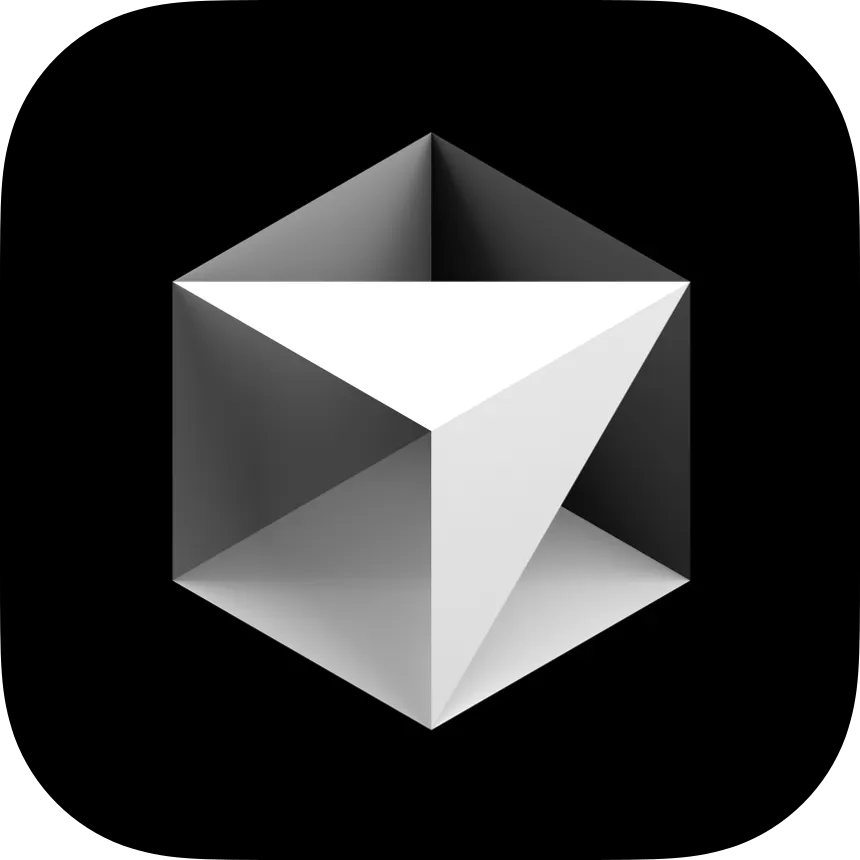
How to Use Claude 3.7 with Cursor for AI-Powered Coding
Learn how to use Claude 3.7 with Cursor for AI-powered coding, debugging, and code refactoring. Get faster completions, better explanations, and smarter development workflows. 🚀
🚀 Claude 3.7 is the latest AI model from Anthropic, bringing faster, more accurate, and more powerful AI-assisted coding to developers. If you’re using Cursor, an AI-powered VS Code-based editor, you can now integrate Claude 3.7 for better code completion, debugging, and AI-assisted development.
In this guide, we’ll walk you through:
✅ How to set up Claude 3.7 in Cursor
✅ How to use AI-powered coding features
✅ Best use cases for developers
💡 What is Cursor?
Cursor is an AI-powered VS Code fork designed for software developers. It enhances your coding experience with:
✔️ AI auto-completions
✔️ Inline code suggestions
✔️ AI-powered debugging & explanations
✔️ Smart refactoring
Cursor supports Claude 3.7, GPT-4-turbo, and other AI models to make coding more efficient.
🛠️ How to Set Up Claude 3.7 in Cursor
Step 1: Install Cursor
If you haven’t installed Cursor yet:
🔹 Download Cursor from cursor.sh
🔹 Follow the installation guide for Windows, macOS, or Linux
🔹 Open Cursor (it looks like VS Code but with AI enhancements)
Step 2: Connect Claude 3.7
1️⃣ Open Cursor Settings
2️⃣ Navigate to “AI Model Preferences”
3️⃣ Select Claude 3.7 from the available models
4️⃣ Authenticate your API key (if required)
Note: Claude 3.7 integration may require Cursor Pro or an API key from Anthropic’s Claude API.
🧑💻 How to Use Claude 3.7 with Cursor
1️⃣ AI-Powered Code Suggestions
🔹 Start typing, and Claude 3.7 will auto-complete your code
🔹 It provides full function suggestions with comments
🔹 Works great for Python, JavaScript, TypeScript, and more
2️⃣ AI Debugging & Fixes
🔹 Select code and press Cmd + K (Mac) or Ctrl + K (Windows)
🔹 Ask “What’s wrong with this code?”
🔹 Claude 3.7 will find errors and suggest fixes instantly
3️⃣ AI Code Refactoring
🔹 Highlight code and type “Refactor this function”
🔹 Claude 3.7 will optimize your code for readability & performance
4️⃣ AI Chat for Explanations
🔹 Open the Claude 3.7 chat panel in Cursor
🔹 Ask “Explain this function” or “Generate documentation”
🔹 Great for learning & documentation generation
🔥 Best Use Cases for Developers
✅ Faster coding: Get instant function completions & snippets
✅ Better debugging: Identify bugs & vulnerabilities quickly
✅ Refactoring assistance: Improve code efficiency in seconds
✅ Learning aid: Get explanations & code documentation
✅ Generating tests: Automate unit tests for better reliability
📌 Conclusion
Using Claude 3.7 in Cursor can significantly improve your development workflow. Whether you’re writing, debugging, or optimizing code, this integration helps you code faster, smarter, and more efficiently.
🚀 Ready to try it? Download Cursor & connect Claude 3.7 today!
👉 Want more AI coding tips? Read our latest guides here: Our Blog
